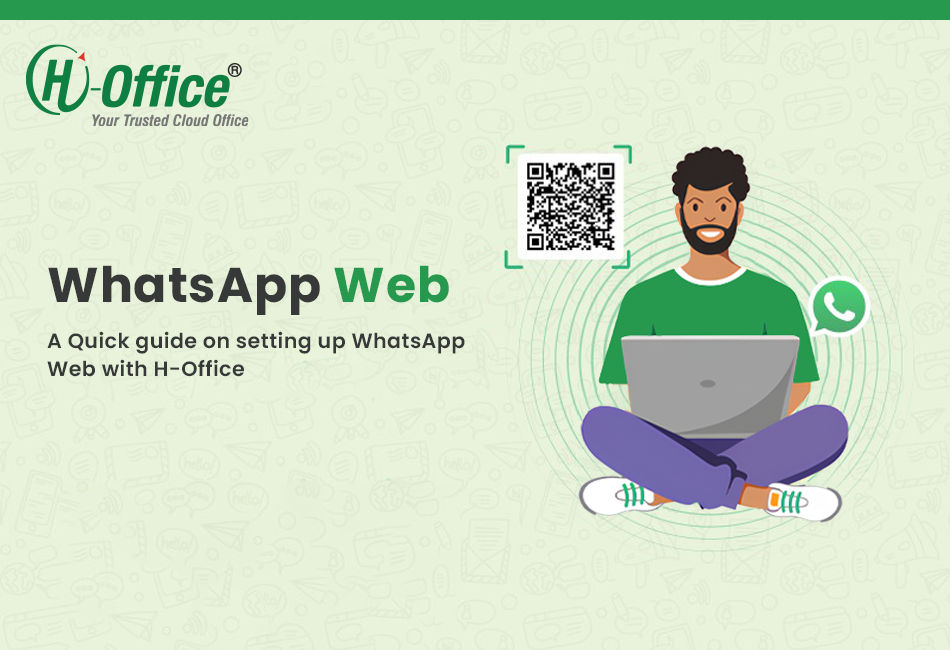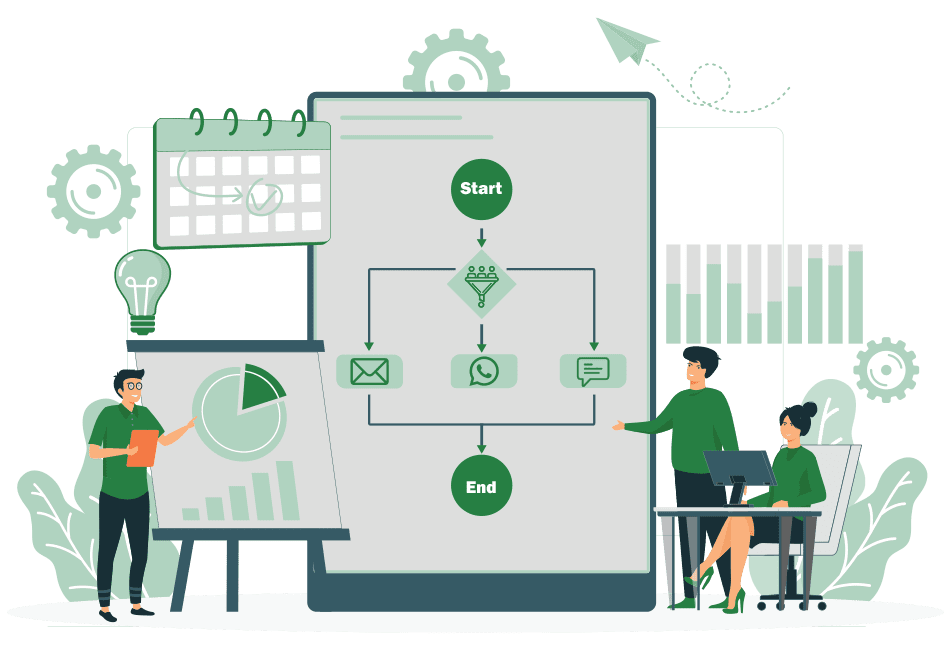Setting Up IndiaMart, TradeIndia, and Just Dial in H-Office
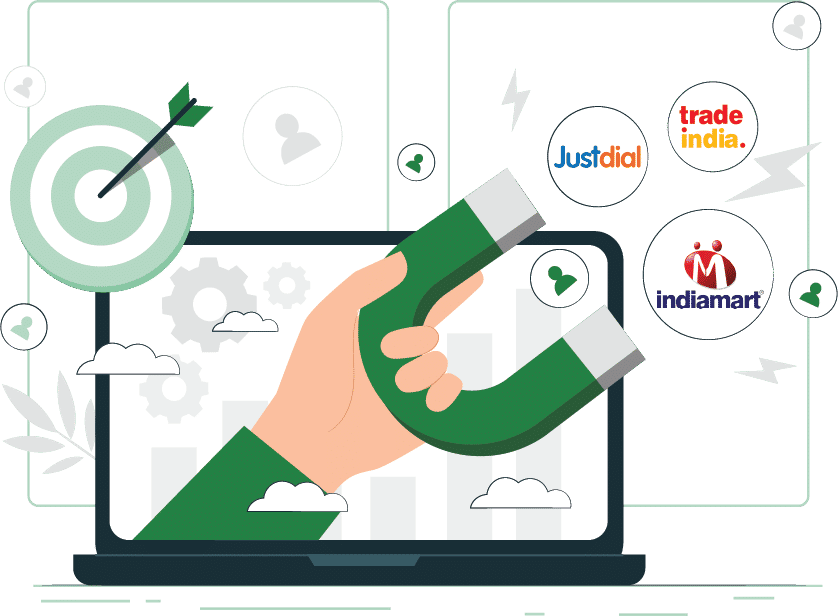
Introduction
H-Office offers seamless integration with IndiaMart and TradeIndia, helping businesses streamline lead management and improve efficiency. This guide walks you through the simple setup process, ensuring that your lead assignments and integrations are configured correctly.Setup Process
Step 1: Login to H-Office
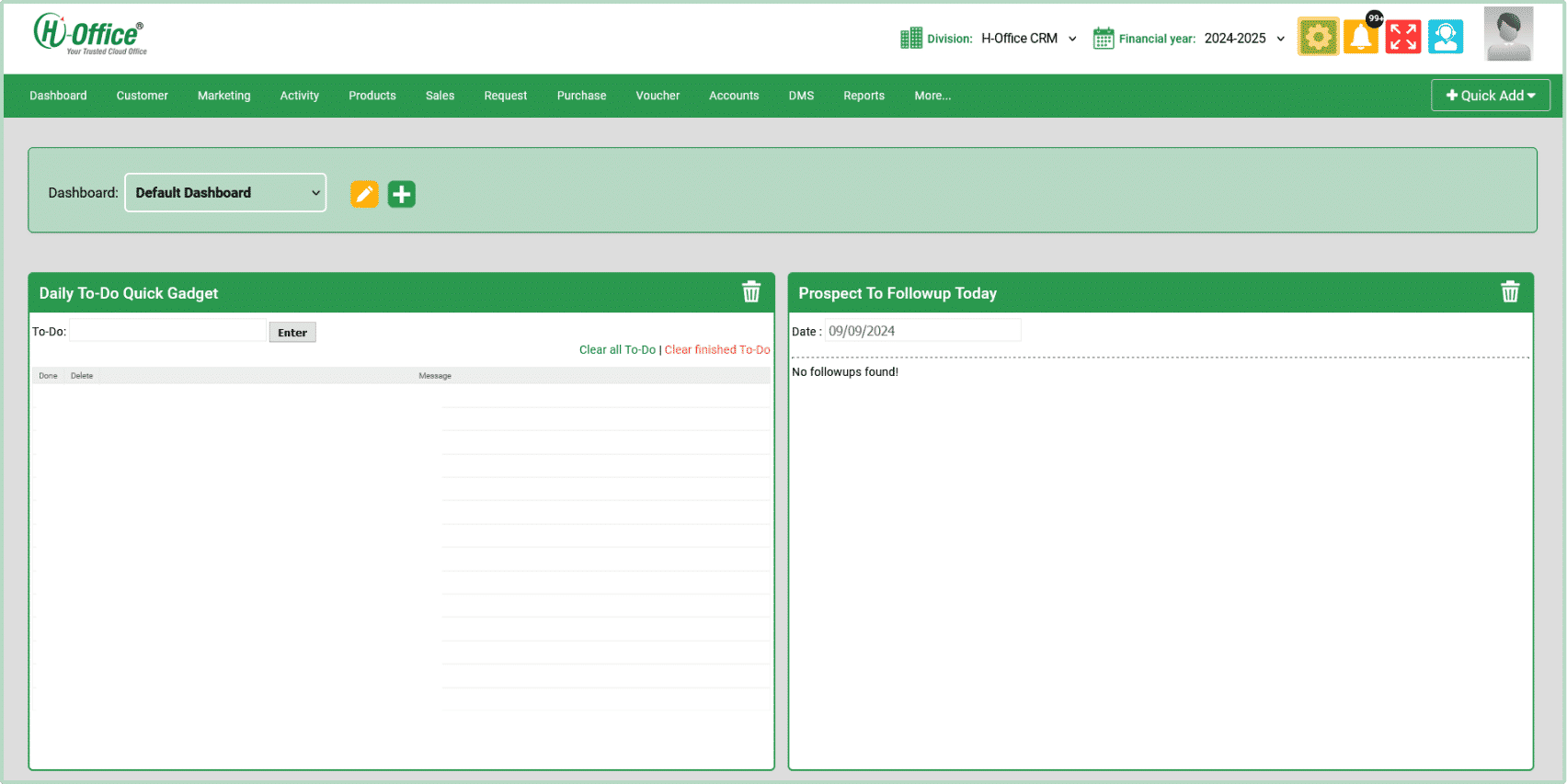
- Login to H-Office CRM/ERP: Start by logging into your H-Office CRM/ERP system using your credentials.
Login_to_H-Office - Access the Dashboard: Once logged in, you will land on the main dashboard. Access_the_Dashboard
Step 2: Navigate to Lead Setup
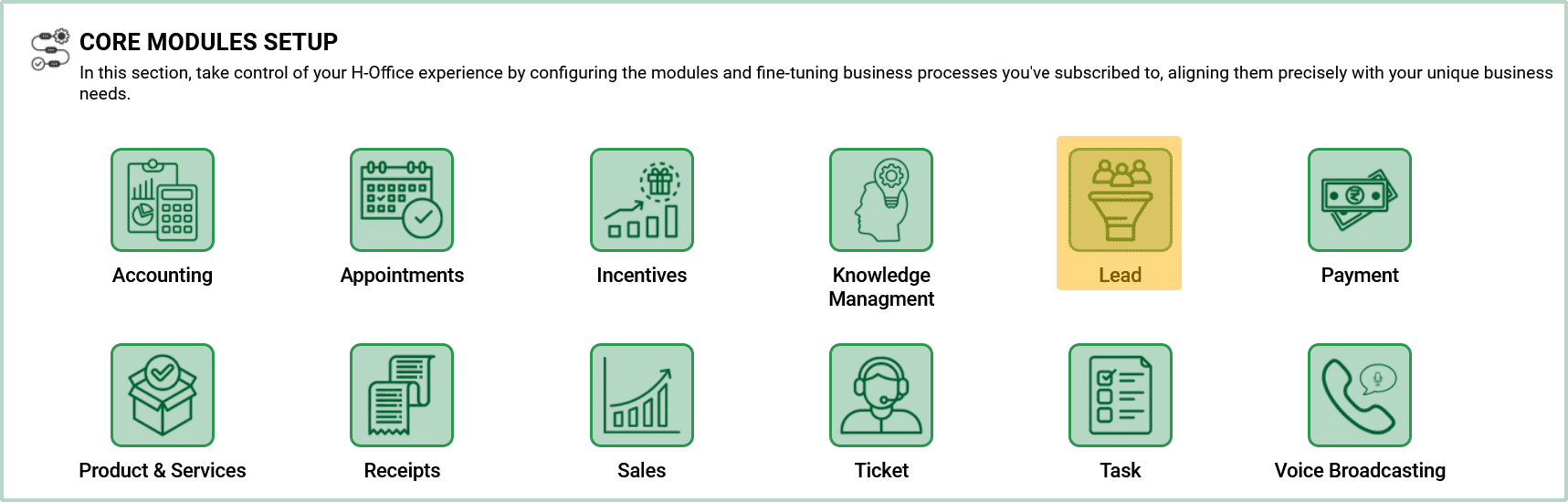
- Navigate to Setup: From the dashboard, head over to the Setup section of your H-Office CRM/ERP system.
Navigate_to_Setup - Select Lead Setup: In the setup menu, find and select the Lead Setup option to begin the configuration process.
Select_Lead_Setup
IndiaMart Configuration
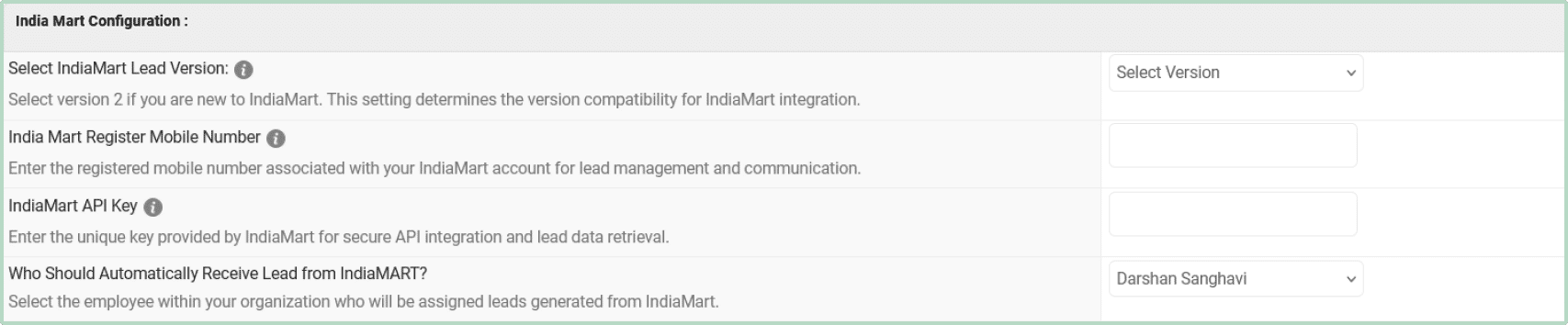
- Registered Mobile Number : Enter your registered mobile number associated with your IndiaMart account for lead management.
- API Key: Input the IndiaMart API key for secure integration and lead retrieval.
- Lead Assignment: Select the employee who will automatically receive leads from IndiaMart.
Second IndiaMart Account Configuration
Select the employee who will automatically receive leads from IndiaMart.
- Second Mobile Number: Enter the registered mobile number for your second IndiaMart account.
- Second API Key: Input the API key for the second account to integrate.
- Lead Assignment: Choose the employee to receive leads from the second IndiaMart account.
TradeIndia Configuration

- User ID : Enter your TradeIndia User ID for integration.
- Profile ID : Add your TradeIndia profile ID.
- API Key : Provide the key for secure access to TradeIndia leads.
- Lead Assignment : Assign leads generated from TradeIndia to an employee.
Just Dial Configuration

- Lead Assignment : Select the employee who will manage Just Dial leads.