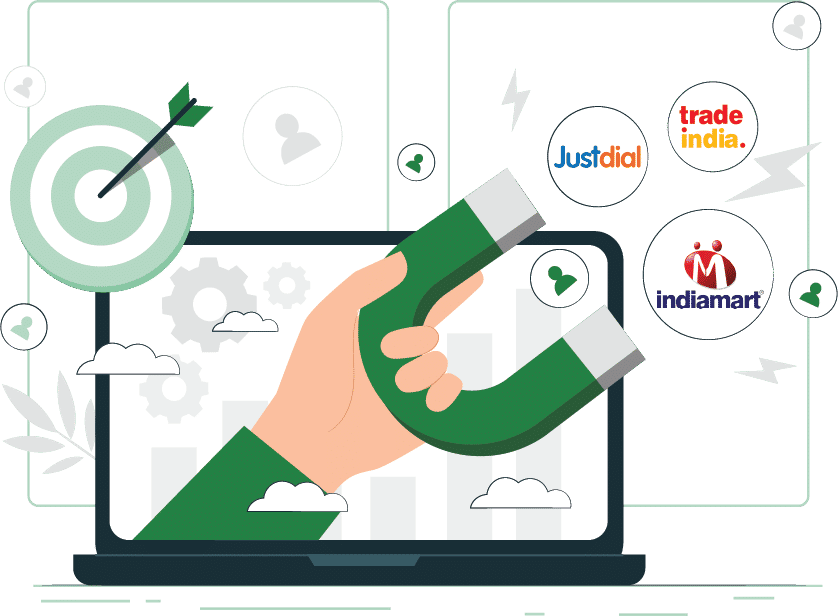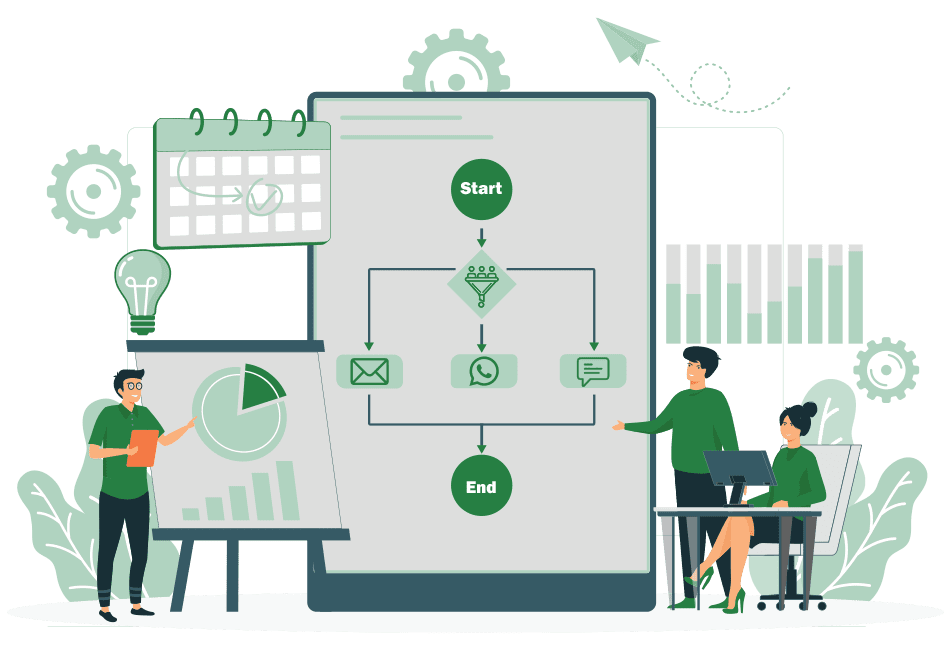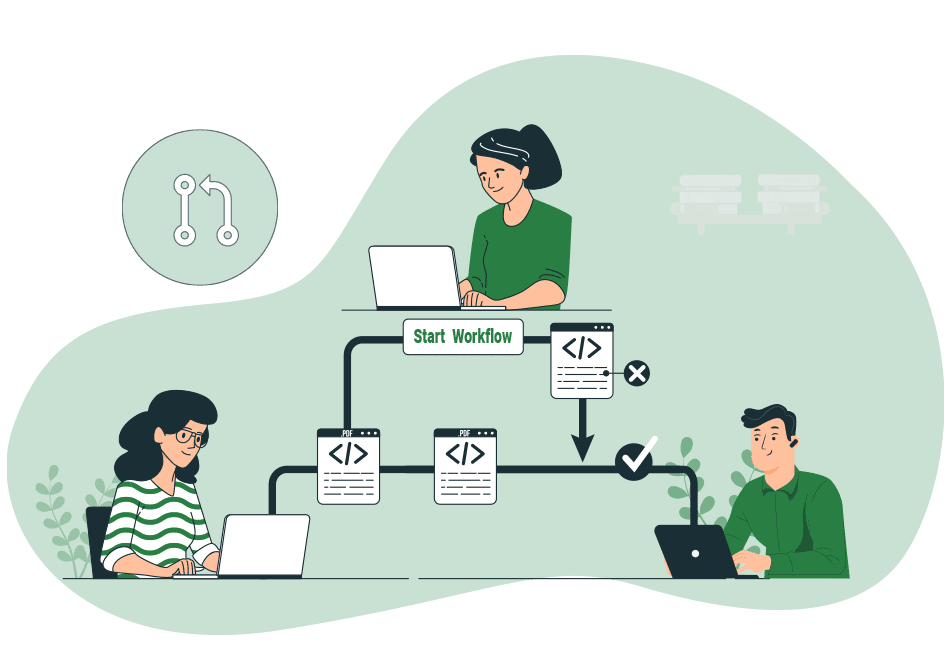H-Office CRM Contact Center User Guide
WhatsApp Integration with H-Office CRM/ERP Solution
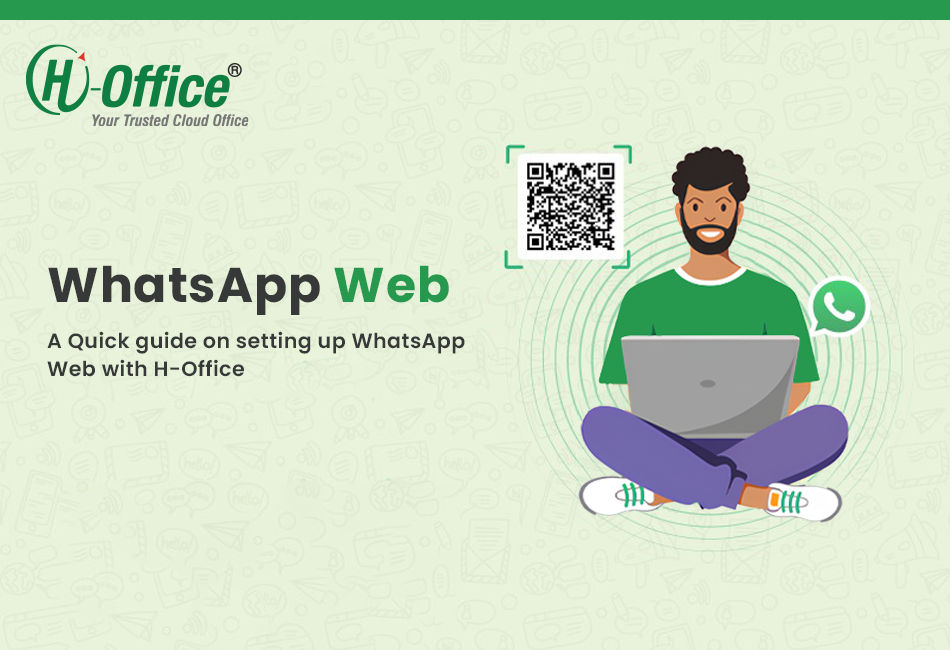
In H-Office, different product types cater to various business needs and scenarios. Understanding these product types and their appropriate use cases is crucial for effective inventory and sales management. In this article, we’ll explore the six primary product types available in H-Office: Assembly, Manufactured, Kit Set, Purchase, Dummy Goods, and Service with/without unit.
Table of Contents
Introduction to Lead Management
H-Office CRM/ERP Solution provides flexible options for integrating WhatsApp. You can choose between the WhatsApp Web setup for a straightforward, cost-effective connection, or the Official WhatsApp API for more advanced features and higher message volumes. Both options allow seamless integration with H-Office, enhancing communication capabilities.
Benefits of WhatsApp Integration
Examples:
- Cost-Effective:This solution generally offers a more affordable alternative compared to the official WhatsApp API.
- Ease of Use: Integration is typically simpler, reducing setup time and complexity.
- Enhanced Functionality:Seamlessly integrate WhatsApp messaging with H-Office CRM/ERP to streamline communication and improve customer engagement.
- Direct Communication:Messages will be sent from your WhatsApp, and replies will come directly to your WhatsApp, ensuring seamless and direct communication with your contacts.
Setup Process
Login to H-Office:
Open H-Office CRM/ERP:
Start by logging into your H-Office CRM/ERP system using your credentials.

Access the Dashboard:
After logging in, you’ll be directed to the main dashboard.
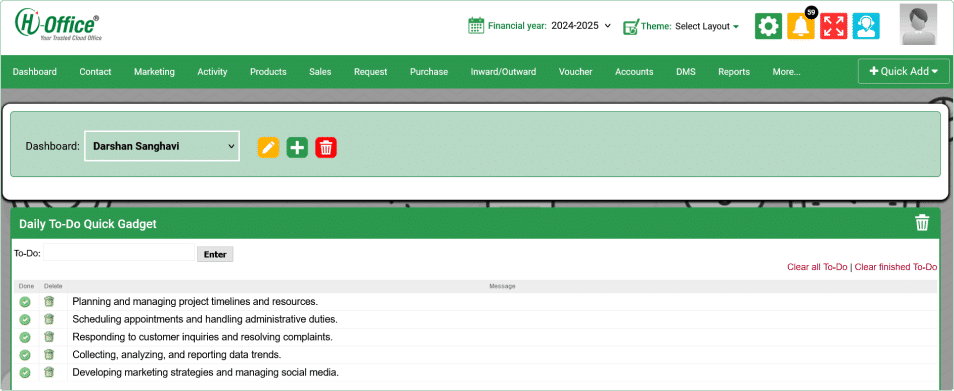
Accessing WhatsApp Setup:
Navigate to Setup:
From the dashboard, go to the setup section of your H-Office CRM/ERP system.

Select WhatsApp Setup:
Find and select the WhatsApp setup option within the setup menu.

WhatsApp Web Login:
Check WhatsApp Login Status:
Logged In: If WhatsApp is logged in, you will see a screen indicating a successful connection.
Logged In: If WhatsApp is logged in, you will see a screen indicating a successful connection.
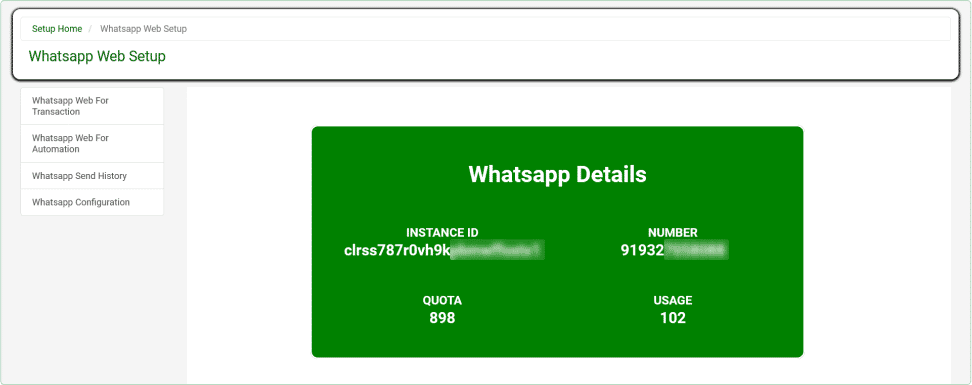
Not Logged In:
If WhatsApp is not logged in, a QR code will be displayed.
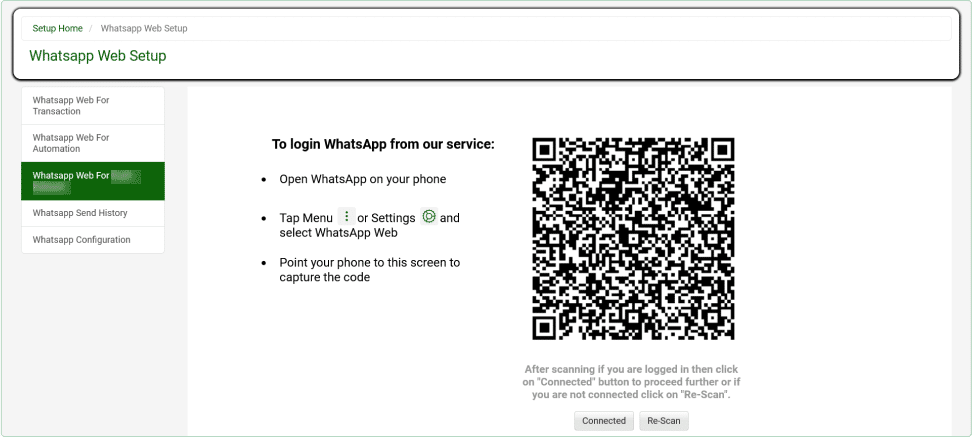
Scan QR & Connect WhatsApp:

Open WhatsApp on Your Phone:
Go to the WhatsApp app on your mobile device.
Navigate to WhatsApp Web: Access this through the menu options in the app.
Scan the QR Code: Use your phone to scan the QR code displayed on the H-Office CRM/ERP system. This will connect your WhatsApp account with the CRM/ERP system.
Confirm Connection: After scanning the QR code, the system should show a successful connection status.
Navigate to WhatsApp Web: Access this through the menu options in the app.
Scan the QR Code: Use your phone to scan the QR code displayed on the H-Office CRM/ERP system. This will connect your WhatsApp account with the CRM/ERP system.
Confirm Connection: After scanning the QR code, the system should show a successful connection status.
Currency Check:

Trial Currency:
Note that the trial period for the currency is 8 days. Ensure you are aware of the remaining time.
Currency Expiry: Monitor the expiry time to avoid disruptions in service. Check the system for currency status and renewal options as needed.
Currency Amount: The quota is the number of currency you have available. Ensure you monitor this to avoid interruptions.
Currency Expiry: Monitor the expiry time to avoid disruptions in service. Check the system for currency status and renewal options as needed.
Currency Amount: The quota is the number of currency you have available. Ensure you monitor this to avoid interruptions.